Generate Reports - Multi-Project Comparison Graphs
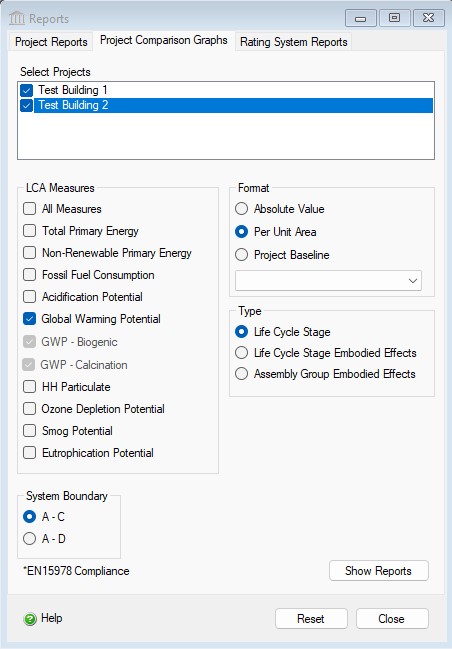
The "Reports" dialog "Project Comparison Graphs " tab provides provides the user with options for generating LCA measure comparisons across a minimum of two projects up to a maximum of five open projects.
Note: The "Reports" dialog "Project Reports" tab provides the user with options for generating one or more reports using either the life cycle inventory results or the nine LCA measures (e.g. - Total Primary Energy, Non-Renewable Energy, Fossil Fuel Consumption, Air Acidification, Global Warming Potential, Human Health Criteria, Ozone Depletion Potential, Smog Potential, Eutrophication Potential) as a graph or table.
Note: The form on the "Rating System Reports" tab provides the user with options for generating one or more reports for either the GreenGlobes or LEED rating systems.
The Impact Estimator is equipped with a separate utility for comparing the results of two or more (up to a maximum of 5) open project designs across the seven LCA measures. From a reporting perspective, all Impact Estimator results are compiled and accessed at the project level. So if you are interested in comparing two or more assemblies, rather than complete designs, you must input each assembly you want to compare as an individual project.
This dialog can be opened by selecting the "Reports" option from the main menu or by doing the following in the Tree Control Window:
- Right click one of the nodes at the Root level or one of the Projects.
- Select "Reports" from the "Project" menu. The "Reports" dialog will open to the "General" tab.
- Click on the "Comparison Graphs " tab.
Procedure for Comparing Two or More Projects:
- Select two or more projects from the list of open projects.
- Select one or more "LCA Measures" to compare. Select the "All Values" if you want to generate all "LCA Measure" comparison graphs.
- Select the report results "Format" ("Absolute Value", "Per Unit Area", or "Project Baseline"). (If you wish to use one of the selected projects as a baseline, you can pick it from the "Project Baseline" selection list.)
- Select the report "Type" ("Life Cycle Stage", "Life Cycle Stage Embodied Effects","Assembly Groups Embodied Effects").
- Click the "Show Reports" button.
List of the Multi-Project LCA Measure Comparison Graph Reports the Impact Estimator is capable of generating for each of the following LCA measures:
- Global Warming Potential
- Acidification Potential
- HH Particulate
- Eutrophication Potential
- Ozone Depletion Potential
- Smog Potential
- Total Primary Energy Consumption
- Non-Renwable Energy Consumption
- Fossil Fuel Consumption
 Life Cycle Inventory Result by Assembly Group
Life Cycle Inventory Result by Assembly Group
- Acidification Potential – Multi-Project Comparison Graph of Life Cycle Inventory Result by Assembly Group
- Global Warming – Multi-Project Comparison Graph of Life Cycle Inventory Result by Assembly Group
- HH Criteria – Multi-Project Comparison Graph of Life Cycle Inventory Result by Assembly Group
- Ozone Depletion Potential – Multi-Project Comparison Graph of Life Cycle Inventory Result by Assembly Group
- Smog Potential – Multi-Project Comparison Graph of Life Cycle Inventory Result by Assembly Group
- Fossil Fuel Consumption – Multi-Project Comparison Graph of Life Cycle Inventory Result by Assembly Group
- Eutrophication Potential – Multi-Project Comparison Graph of Life Cycle Inventory Result by Assembly Group
 Life Cycle Inventory Result by Life Cycle Stage
Life Cycle Inventory Result by Life Cycle Stage
- Acidification Potential – Multi-Project Comparison Graph of Life Cycle Inventory Result by Life Cycle Stage
- Global Warming Potential – Multi-Project Comparison Graph of Life Cycle Inventory Result by Life Cycle Stage
- HH Criteria – Multi-Project Comparison Graph of Life Cycle Inventory Result by Life Cycle Stage
- Ozone Depletion Potential – Multi-Project Comparison Graph of Life Cycle Inventory Result by Life Cycle Stage
- Smog Potential – Multi-Project Comparison Graph of Life Cycle Inventory Result by Life Cycle Stage
- Fossil Fuel Consumption – Multi-Project Comparison Graph of Life Cycle Inventory Result by Life Cycle Stage
- Eutrophication Potential – Multi-Project Comparison Graph of Life Cycle Inventory Result by Life Cycle Stage
 Per Unit Area by Assembly Group
Per Unit Area by Assembly Group
- Acidification Potential – Multi-Project Comparison Graph per Unit Area by Assembly Group
- Global Warming Potential – Multi-Project Comparison Graph per Unit Area by Assembly Group
- HH Criteria – Multi-Project Comparison Graph per Unit Area by Assembly Group
- Ozone Depletion Potential – Multi-Project Comparison Graph per Unit Area by Assembly Group
- Smog Potential – Multi-Project Comparison Graph per Unit Area by Assembly Group
- Fossil Fuel Consumption – Multi-Project Comparison Graph per Unit Area by Assembly Group
- Eutrophication Potential – Multi-Project Comparison Graph per Unit Area by Assembly Group
 Per Unit Area by Life Cycle Stage
Per Unit Area by Life Cycle Stage
- Acidification Potential – Multi-Project Comparison Graph per Unit Area by Life Cycle Stage
- Global Warming Potential – Multi-Project Comparison Graph per Unit Area by Life Cycle Stage
- HH Criteria – Multi-Project Comparison Graph per Unit Area by Life Cycle Stage
- Ozone Depletion Potential – Multi-Project Comparison Graph per Unit Area by Life Cycle Stage
- Smog Potential – Multi-Project Comparison Graph per Unit Area by Life Cycle Stage
- Fossil Fuel Consumption – Multi-Project Comparison Graph per Unit Area by Life Cycle Stage
- Eutrophication Potential – Multi-Project Comparison Graph per Unit Area by Life Cycle Stage
 On a Percent Basis Relative to a Baseline Project by Assembly Group
On a Percent Basis Relative to a Baseline Project by Assembly Group
- Acidification Potential – Multi-Project Comparison Graph on a Percent Basis Relative to a Baseline Project by Assembly Group
- Global Warming Potential – Multi-Project Comparison Graph on a Percent Basis Relative to a Baseline Project by Assembly Group
- HH Criteria – Multi-Project Comparison Graph on a Percent Basis Relative to a Baseline Project by Assembly Group
- Ozone Depletion Potential – Multi-Project Comparison Graph on a Percent Basis Relative to a Baseline Project by Assembly Group
- Smog Potential – Multi-Project Comparison Graph on a Percent Basis Relative to a Baseline Project by Assembly Group
- Fossil Fuel Consumption – Multi-Project Comparison Graph on a Percent Basis Relative to a Baseline Project by Assembly Group
- Eutrophication Potential – Multi-Project Comparison Graph on a Percent Basis Relative to a Baseline Project by Assembly Group
 On a Percent Basis Relative to a Baseline Project by Life Cycle Stage
On a Percent Basis Relative to a Baseline Project by Life Cycle Stage
- Acidification Potential – Multi-Project Comparison Graph on a Percent Basis Relative to a Baseline Project by Life Cycle Stage
- Global Warming Potential – Multi-Project Comparison Graph on a Percent Basis Relative to a Baseline Project by Life Cycle Stage
- HH Criteria – Multi-Project Comparison Graph on a Percent Basis Relative to a Baseline Project by Life Cycle Stage
- Ozone Depletion Potential – Multi-Project Comparison Graph on a Percent Basis Relative to a Baseline Project by Life Cycle Stage
- Smog Potential – Multi-Project Comparison Graph on a Percent Basis Relative to a Baseline Project by Life Cycle Stage
- Fossil Fuel Consumption – Multi-Project Comparison Graph on a Percent Basis Relative to a Baseline Project by Life Cycle Stage
- Eutrophication Potential – Multi-Project Comparison Graph on a Percent Basis Relative to a Baseline Project by Life Cycle Stage
The available options include:
- Select Projects
- A list of all currently open projects will appear in the "Select Projects" box. Double click the project names in this box to select them for comparison.
LCA Measures- Click on the check box next to the LCA Measure that you want to compare the projects across. You may select more than one. Alternatively, the user may select the "All Measures" box to display a comparison of all measures in a single graph.
System Boundary- Choose the results that you want to display or compare in the table, EN 15804/15978 modules A to C or A to D. For more details on the system boundary, click here.
Format- Here you can pick a graph format basis for comparison.
- Life Cycle Inventory Results
- Selecting the "Absolute Value" button invokes a comparison on the basis of the absolute results for the selected projects. This comparison works best for comparing similar designs (e.g., projects with the same functional space) across different material types (e.g., a wood design and a concrete design for the same house)
- Per Unit Area
- Selecting the "Per Unit Area" graph format invokes a comparison on the basis of floor area (m2 or ft2-determined by the application Default Units selection (SI (Metric) or Imperial) in the Tools>Options menu ) as entered in the "General Information" dialog box for the projects being compared. This comparison works best for similar building types with varying floor areas.
- Project Baseline
- Selecting the "Project Baseline" graph format invokes a comparison using one of the selected projects as the benchmark (baseline) and displays the relative percent difference of the other selected projects. To select a particular project as the baseline benchmark just highlight it in the "Selected Projects" list by clicking on it once. Otherwise, the Impact Estimator will select the first project in the "Selected Project" list and make it the baseline project for the relative comparison.
NOTE: "Project Baseline" reports are not available in the Impact Estimator for Buildings version 4.0 release, but will be available in the version 4.1 release.
Type-
Here you can select whether the comparison graphs to be displayed will be by life cycle stages or by assembly groups.
- Life Cycle Stages
- Selecting "Life Cycle Stages" generates a graph type showing a comparison of the selected projects for the LCA measure of interest across the life cycle stages. The life cycle stages are defined as manufacturing, construction, operations and maintenance, and end-of-life. The graph will also display the life cycle total effect for the projects being compared.
- Assembly Group Embodied Effects
- Selecting the "Assembly Groups" generates a graph type showing a comparison of the selected projects for the LCA measure of interest across assembly groups. The report may have as many as 6 assembly groups (extra basic materials, floors, roofs, columns & beams, walls, and foundations). The graph will also display the total effect for all assemblies across the projects being compared. This graph type does not include operating energy effects.
Show Reports Button- Selecting this button will result in the requested report format and content to be generated for each of the LCA measures or LCI category options that you selected.
Reset Button- Selecting this button will cause the "Reports" dialog "Comparison Graphs" tab form options to be reset to their default state.
Close Button- Selecting this button will close the "Reports" dialog.