Right-Clicking the Root Node
Initial Menu
When the Impact Estimator application starts up and before any project files are opened or created, some of the menu items available by right clicking the root node are not enabled.
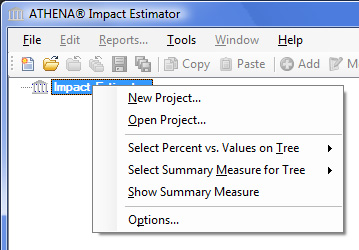
Menu with an Open Project
When either a new project is created or an existing project is opened, the "Save All Projects" and "Close All Projects" menu items become enabled.
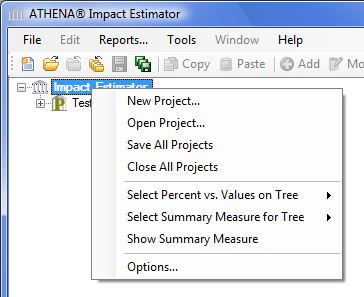
The Impact Estimator root node will also be displayed within the tree view. By right clicking on this node item in the tree view, the user will be presented with a pop-up menu that provides access to many of the options to modify the display format of the tree view and manipulate projects.
The options that the user may perform from the pop-up menu are as follows:
- New Project
- Selecting this option allows the user to create a new project. This is the same as selecting "New" from the File menu. This option is always accessible.
Open Project- Selecting this option allows the user to open a project that has been previously saved to a file on disk. This is the same as selecting "Open" from the file menu. This option is always accessible.
Save All Projects- Selecting this option allows the user to save all open projects. For new projects the user will be asked to specifiy a directory and filename that they wish to save the project to. For projects that were opened from a file will be saved to that same file without notification. This option is available only if one or more projects are open. This is the same as selecting "Save All" from the file menu. This option is available only if one or more projects are open.
Close All Projects- Selecting this option allows the user to close all currently open projects. Before being closed, each open project is checked to see if it has been modified. If a project has been modified or was newly created, the user will asked to save the changes before the project is closed. This is the same as selecting "Close All" from the file menu. This option is available only if one or more projects are open.
Select Percent vs Values on Tree- Selecting this option allows the user to select either percent or absolute value for the LCA measure of interest in the Tree. Altering this setting will change the display of the LCA measure values in the tree.
This option is always accessible.
- If percent is selected, the value for a specific node will be the percent that it contributes to the total effects of its parent node. Project nodes are always 100%
- If value is selected, the absolute value of the measure will be displayed for each item
Select LCA Measure for Tree- Selecting this option allows the user to alter the LCA measure to be displayed in the tree. The available LCA measures are discussed here. This option is always accessible.
Show LCA Measure- Selecting this option opens a LCA measure sub-menu from which the user can select which LCA measure will be displayed. If there is a checkmark beside a sub-menu LCA measure option then that currently selected LCA measure is displayed. Only one LCA measure in the sub-menu can be "checked". This option is always accessible.
Options- Selecting this option opens the Impact Estimator Options dialog. The Options dialog is used to set Impact Estimator general application preferences and for maintaining a list of custom predefined envelope systems that can be re-used. This option is always accessible.