Generate Reports - Life Cycle Inventory Results Tables
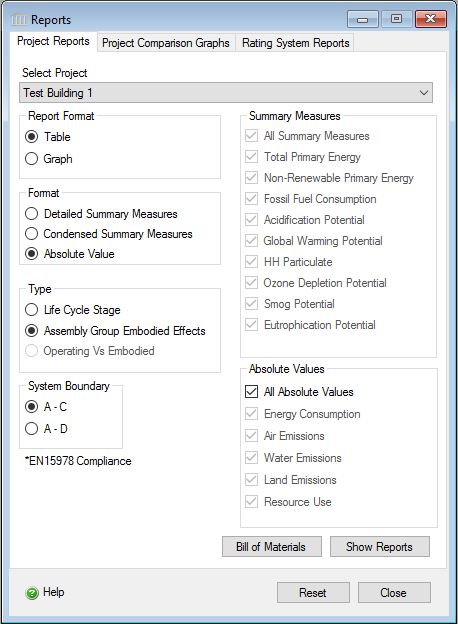
The "Reports" dialog "Project Reports" tab provides the user with options for generating one or more reports using the life cycle inventory results (Energy Consumption, Air Emissions, Water Emissions, Land Emissions, or Resource Use) as a table.
This dialog can be opened by selecting the "Reports" option from the main menu or by doing the following in the Tree Control Window:
- Right click one of the nodes at the Root level or one of the Projects.
- Select "Reports" from the "Project" menu. The "Reports" dialog will open to the "General" tab.
Procedure for Generating Reports:
- Select a Project
- Select a Report Format ("Table").
- Select a report results Format ("Absolute Value").
- Select the Report Type ("Life Cycle Stages", "Assembly Group Embodied Effects").
- If the Report Type is "Assembly Group Embodied Effects", select a System Boundary ("A-C" or "A-D")
- Select one or more of the "Life Cycle Inventory Results Table" effects.
- Click on the "Show Reports" button to generate the requested report(s).
List of the Life Cycle Inventory Results Table Reports the Impact Estimator is capable of generating for each Project:
Life Cycle Inventory Results Table by Assembly Group
Life Cycle Inventory Results Tables by Assembly Group or Life Cycle Stages can be generated that includes the following:
- Energy Consumption
- Air Emissions
- Water Emissions
- Land Emissions
- Resource Use
- Air Emissions – Life Cycle Inventory Results Table by Assembly Group
- Energy Consumption – Life Cycle Inventory Results Table by Assembly Group
- Land Emissions – Life Cycle Inventory Results Table by Assembly Group
- Water Pollutants – Life Cycle Inventory Results Table by Assembly Group
- Resource Use – Life Cycle Inventory Results Table by Assembly Group
Life Cycle Inventory Results Tables by Life Cycle Stage
- Air Emissions – Life Cycle Inventory Results Table by Life Cycle Stage
- Energy Consumption – Life Cycle Inventory Results Table by ife Cycle Stage
- Land Emissions – Life Cycle Inventory Results Table by Life Cycle Stage
- Water Emissions – Life Cycle Inventory Results Table by Life Cycle Stage
- Resource Use – Life Cycle Inventory Results Table by Life Cycle Stage
The available options include:
- Report Format
- Here you can specify whether you want the report to be presented as either a graph or table.
Format- Here you can specify whether you want the report results to be based on "Life Cycle Inventory Results" or "LCA Measures".
- Detailed LCA Measures
- Selecting this option will enable the "Detailed LCA Measures" section of the "Reports" dialog. You will then be able to specify which LCA measures you wish to include in the report. The Detailed LCA Measures By Life Cycle Stages report displays material and transportation effects in each life cycle stage (Modules A to D in the EN15978 Standard).
- Condensed LCA Measures
- Selecting this option will enable the "Condensed LCA Measures" section of the "Reports" dialog. You will then be able to specify which LCA measures you wish to include in the report. The Condensed LCA Measures By Life Cycle Stages report displays the same results as the Detailed LCA Measures table, but only the totals of each Stage, and is not available when the Assembly Group Embodied Effects type is chosen.
- Life Cycle Inventory Results
- Selecting this option will enable the "Life Cycle Inventory Results Table" section of the "Reports" dialog. You will then be able to specify which LCI categories you wish to include in the report.
Type-
Here you can specify which type of report you want to generate.
- Life Cycle Stages
- Selecting this option displays the summary results for the selected Project to be broken into material, transportation related and annual operating effects by life cycle stage. Specifically the building life cycle stages contained in the graph include: manufacturing, construction, operations and maintenance, and end-of-life.
- Assembly Group Embodied Effects
- Selecting this option displays the results for the selected Project to be broken into envelope effects by assembly group. The report may have as many as 6 assembly groups (extra basic materials, floors, roofs, columns & beams, walls, and foundations). This graph type does not include operating energy effects.
- Operating Vs Embodied
- This option is only available when the Report Format is "Graph" and the Format is "LCA Measures". The resulting graph(s) compare the total operating energy for the building throughout its life span with the embodied energy of its materials.
System Boundary- Choose the results that you want to display or compare in the table, EN 15804/15978 modules A to C or A to D. For more details on the system boundary, click here.
LCA Measures- Here you can select one or more of the seven available LCA measures to report on including Fossil Fuel Consumption, Air Acidification, Global Warming Potential, Human Health Criteria, Ozone Depletion Potential, Smog Potential, Eutrophication Potential.
LCI Categories- Here you can selected one or more of the five LCI category options to report on including Energy Consumption, Air Emissions, Water Emissions, Land Emissions, and Ecologically Weighted Resource Use.
Bill of Materials Button- Selecting this button will open result in the Bill of Materials report being generated.
Show Reports Button- Selecting this button will result in the requested report format and content to be generated for each of the LCA measures or LCI category options that you selected.
Reset Button- Selecting this button will cause the "Reports" dialog "General" tab form options to be reset to their default state.
Close Button- Selecting this button will close the "Reports" dialog.