Add or Modify a Project
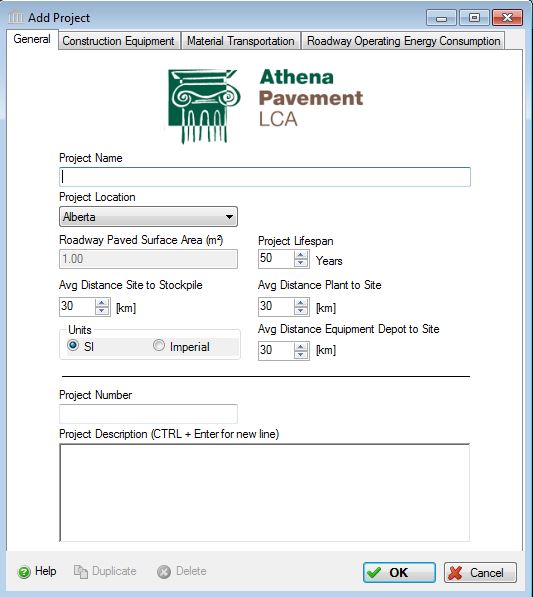 |
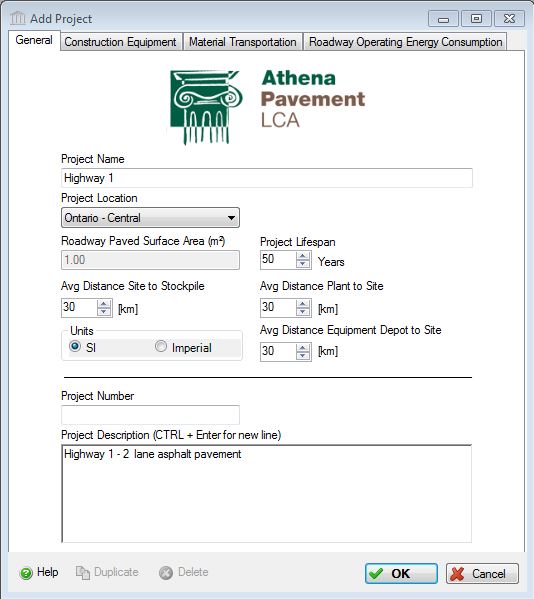 |
This dialog can be used to:
- add a new project and to capture some general project information and customize construction equipment and material transportation factors or
- modify general project information and customize construction equipment and material transportation factors for an existing project.
Tab Descriptions
- Construction Equipmen Tabt:
- Click this tab to load and/or customize construction equipment factors for the project.
Material Transportation Tab:- Click this tab to load and/or customize material transportation factors for the project.
Operating Energy Consumption Tab:- Click this tab to enter "Agency" and/or "Road User" recurring annual roadway operating energy usage information for the project by fuel type for the roadway.
Field Descriptions
- Project Name:
- Enter a name for this project. The name must be unique. This information must be entered because it activates a number of critical functions in the application.
Project Location:- Click the arrow button and then select the jurisdictional location for the project. This
piece of information must be entered because it activates a number of
critical functions in the application.
- Alberta
- Atlantic
- British Columbia
- California
- Illinois
- Manitoba
- Ontario - Central
- Ontario - East
- Quebec - Central
- Quebec - East
- Saskatchewan
- USA
Gross Paved Surface Area:- Enter the gross paved surface area. This value is later used to have the results summarized on a unit paved surface area basis, but is an optional field.
Project Lifespan:- Manually enter a life expectancy or click the arrow buttons to increase or decrease the project life expectancy by 20 year increments. The default project lifespan is 50 years and is not editable for the initial version of the tool.
Average Distance Site to Stockpile:- This will be used to calculate the transportation effects for disposing or stockpiling any removed (reclaimed) materials. Manually enter this distance or click the arrow buttons to increase or decrease the distance by 10 km increments.
Average Distance Plant to Site:- This will be used to calculate the transportation effects of transporting finished products (asphalt or concrete) from their mixing plants to the job site. Manually enter this distance or click the arrow buttons to increase or decrease the distance by 10 year increments.
Average Distance Equipment Depot to Site:- This will be used to calculate the transportation effects of transporting equipment to the project site. Equipment is either "floated" or driven from the equipment depot to the construction site. Manually enter this distance or click the arrow buttons to increase or decrease the distance by 10 km increments.
Project Number:- An optional field for use by the user.
Project Description:- An optional input field for use by the user to provide a brief description of the project.
Units:- Set the default units of measure as either "SI" or "Imperial" that will be used when entering new assemblies to the project. Changing the default units here will affect new roadways that are subsequently added to this project but will not override the Units of Measure settings for other open projects or any previously created assemblies within this or other open projects. While the inputs to the application can be specified as either imperial or (SI) metric, the internal application working units are metric.
Duplicate Button- Click the "Duplicate" button to create an exact duplicate of the current project and adds it to the Pavement LCA Tree Control Window. This button is only available when editing or viewing a project that is currently open in the Tree Control Window.
Delete Button- Click the "Delete" button to delete the current project from the Pavement LCA Tree Control Window. This button is only available when editing or viewing a project that is currently open in the Tree Control Window.
Help Button:- Click the "Help" button to open the Help pop-up window.
OK Button- Click the "OK" button to accept and save the current project settings and close this dialog.
Cancel Button- Click the "Cancel" button to discard the current project settings and close this dialog. If adding a new project, the new project will not be created.