User Defined Concrete Mix Design Library Record
Note: There is a tutorial video that shows an example of defining your own custom concrete mix design. It can be found in the Help menu, click Help Topics, and click Online Video Tutorials near the bottom of the left panel, then click on video #13.
This dialog is launched when either the "Add" button or the "Edit" button is selected from the "User Defined Concrete Mix Design Library" dialog.
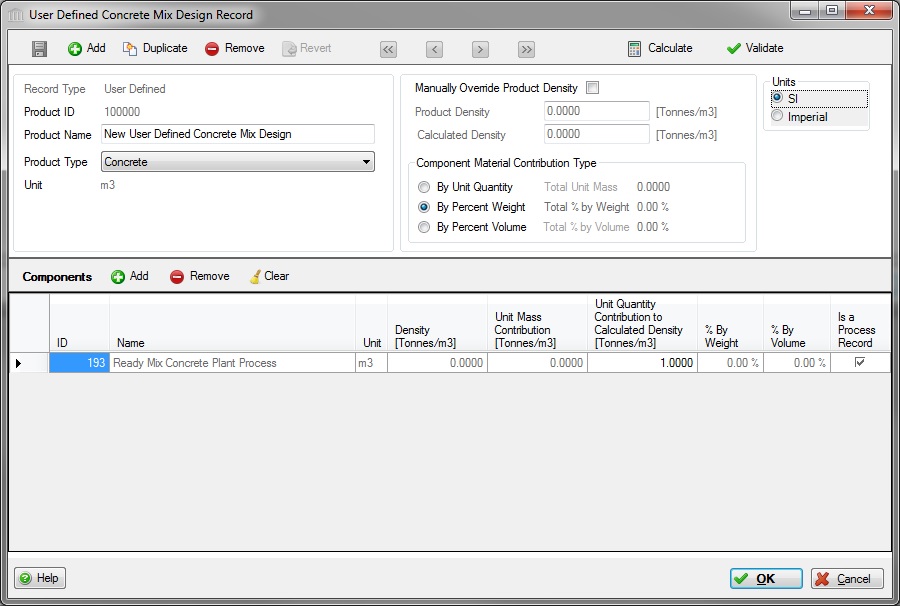
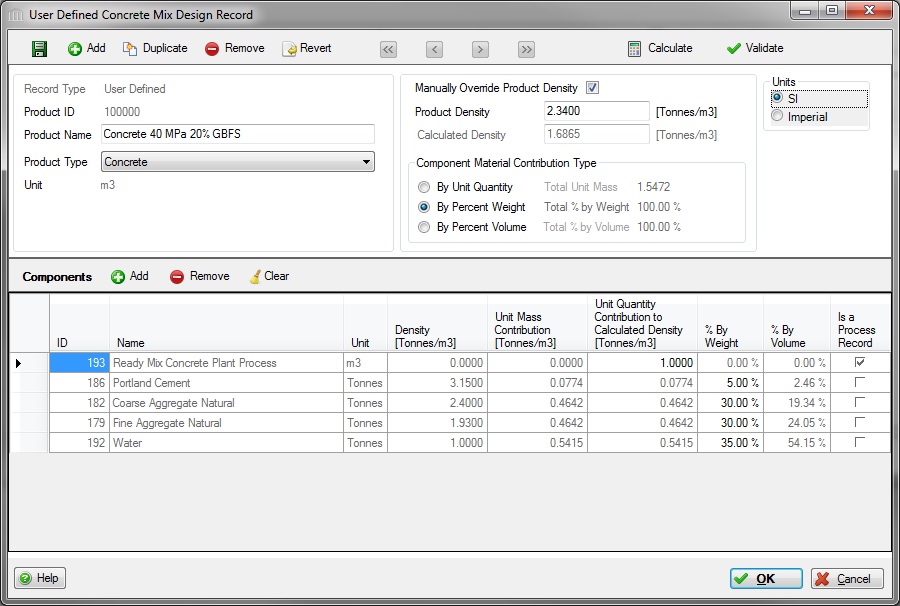
The "User Defined Concrete Mix Design Library Record" dialog provides the user with the opportunity to add, update and manage all of the details associated with a new or existing user defined concrete mix "recipes" that can be re-used in many assemblies across multiple projects.
A user defined concrete mix design is composed of a set of "raw" materials that have LCI data in the database and where "raw" material contributions to the user defined concrete mix design are specified in either the "% by Weight" field, the "% by Volume" field, or the "Unit Quantity Contribution to Calculated Density" field.
Instructions for Adding a new "User Defined Concrete Mix Design" record to the library:
- Click the "Add" button
 to launch the "User Defined Concrete Mix Design Library Record" dialog.
to launch the "User Defined Concrete Mix Design Library Record" dialog. - Enter a meaningful name in the "Product Name" field.
- Select "Concrete" in the "Product Type" selection box.
- The "Ready Mix Concrete Plant Process" record is automatically added to the Components list.
- If you want to manually set the final mix density, check the "Manually Override Calculated Density" checkbox.
- Select the "Component Material Contribution Type" from the following list:
- By Unit Quantity
- By Percent Weight
- By Percent Volume
- Manage the Component Materials that compose the "User Defined Concrete Mix Design" record.
Instructions for Adding "Component Materials" to the "User Defined Concrete Mix Design" record:
- Click the "Add" button
 to launch the "Select a Material from the Database" dialog.
to launch the "Select a Material from the Database" dialog. - Enter the Component Material Contribution value.
- Repeat
Constraints:
- If the "Component Material Contribution Type" is "By Percent Weight", then the Component Material "% By Weight" values must sum to 100%.
- If the "Component Material Contribution Type" is "By Percent Volume", then the Component Material "% By Volume" values must sum to 100%.
- For all Component Material "Process" records, e.g., "Ready Mix Concrete Plant Process", the Contributon Type can only by "By Unit Quantity". For instance, 1 unit of "Ready Mix Concrete Plant Process" is used to manufacture 1 unit of a Ready Mix Concrete Mix Design.
Library Record Navigation & Management Save
Save- Click this button to save the "User Defined Concrete Mix Design" library.
 Add
Add - Click this button to add a new "User Defined Concrete Mix Design" record to your library.
 Duplicate
Duplicate- Click this button to create an exact duplicate of the selected "User Defined Concrete Mix Design" record.
 Remove:
Remove:- Click this button to remove the selected "User Defined Concrete Mix Design" record from the library.
 Revert:
Revert:- Click this button to Undo any changes and revert the "User Defined Concrete Mix Design" library data to its last saved state. Any changes made to the library since the last time it was saved can be effectively undone by clicking this button.
 First Record:
First Record:- Click this button to load and edit the first record in the parent data table. Clicking this button will cause any changes to the current record to be saved.
 Previous Record:
Previous Record:- Click this button to load and edit the previous record in the parent data table. Clicking this button will cause any changes to the current record to be saved.
 Next Record:
Next Record:- Click this button to load and edit the next record in the parent data table. Clicking this button will cause any changes to the current record to be saved.
 Last Record:
Last Record:- Click this button to load and edit the last record in the parent data table. Clicking this button will cause any changes to the current record to be saved.
 Calculate:
Calculate:- Click this button to forcibly (re)calculate the Component "Density Contribution" and the "Calculated Density" values.
 Validate:
Validate:- Click this button to (re)validate the editable field values in this dialog and display any error messages. Validation automatically happens when a "Save" event occurs (e.g., when any of the "Save", "OK", or "Navigation" buttons are clicked).
Component Materials Add
Add - Click this button to launch to launch the "Select a Material from the Database" dialog.
 Remove:
Remove:- Click this button to remove the selected "Component Material" from the current library record.
 Clear:
Clear:- Click this button to Clear all "Component Materials" from the current library record.
Other Buttons Help Button
Help Button- Click this button to open the Help pop-up window.
 OK Button
OK Button- Click this button to save the "User Defined Concrete Mix Design" library, then close this dialog.
 Cancel Button
Cancel Button- Click this button to discard all changes to the "User Defined Concrete Mix Design" library since the last save, then close this dialog.