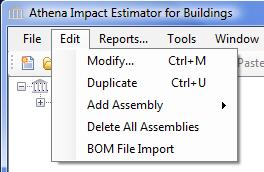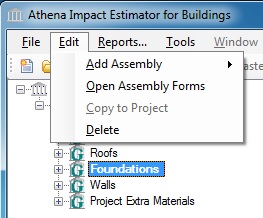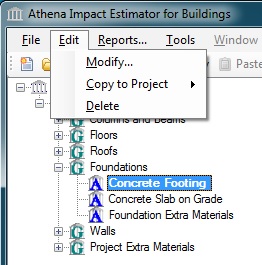Edit Menu
The edit menu is used to alter attributes about the item that is currently selected on the Tree Control Window. Because of this, the contents of the menu will change depending upon the specific node (root, project, assembly group, or assembly) has been selected.
Edit Menu at the Root Node
The Edit menu is not available when the Root Node is selected.
Edit Menu at the Project Node
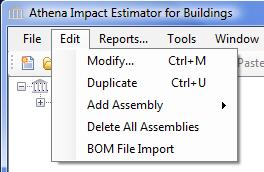 |
When a Project node has been selected within the Tree Control window, the following options will be available in the edit menu:
- Modify
- Selecting this option will bring the user to the Modify Project dialog, where the user may alter the project’s general description and operating energy consumption.
Duplicate- Selecting this option will immediately create a duplicate of the selected project. This is not two actions as in a copy & paste, but is a single action. This action can also be performed by pressing the keys 'CTRL-C' while a project node is selected.
Add Assembly- Selecting this option will open the "Add Assembly" sub-menu.
Close All Assembly Forms- Selecting this option will close all open dialogs for Assemblies belonging to the selected project. This option will only be available if the selected project has one or more assemblies.
Delete All Assemblies- Selecting this option will delete all Assemblies belonging to the selected project. This option will only be available if the selected project has one or more assemblies.
BOM File Import- Selecting this option will Launch the "Bill of Materials File Import Utlity".
|
Edit Menu at the Assembly Group Node
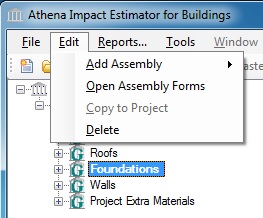 |
When the node for an Assembly Group has been selected within the Tree Control Window, the following options will be available in the edit menu:
- Add Assembly
- Selecting this option opens the "Group" specific "Add Assembly" sub-menu so that the user can add an assembly of the selected "Group" type to the project. This is the same as selecting "Add Assembly" from the "Right-Clicking on an Assembly Group Node" popup menu.
Note: If the assembly group is "Extra Basic Materials" the user will not select the specific assembly that they wish to add, but will select whether they want to add wood, steel, concrete, and/or other materials.
Open Assembly Forms - Selecting this option will open all "Assembly" dialogs for assemblies that belong to the selected "Group". This is the same as selecting "Open All Assembly Forms " from the "Right-Clicking on an Assembly Group Node" popup menu. This option is only available when one or more assemblies belong to the "Group".
Close Assembly Forms - Selecting this option will close all "Assembly" dialogs for assemblies that belong to the selected "Group". This is the same as selecting "Close All Assembly Forms " from the "Right-Clicking on an Assembly Group Node" popup menu. This option is only available when one or more assemblies belong to the "Group".
Delete- Selecting this option will delete all "Assemblies" that belong to the selected "Group" from the project and will also delete the "Group" node from the "Tree". This is the same as selecting "Delete" from the "Right-Clicking on an Assembly Group Node" popup menu. This option is only available when one or more assemblies belong to the "Group". When you select the "Delete" option, a confirmation dialog will open to confirm your intention to delete the entire "Group" and all of the assemblies contained in that group.
|
Edit Menu at the Assembly Node
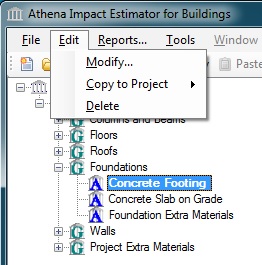 |
When the node for an Assembly has been selected within the Tree Control Window, the following options will be available in the edit menu:
- Modify
- Selecting this option will bring the user to the chosen assembly dependent Modify Assembly dialog, where the user may alter the assembly’s attributes. Where applicable, the Modify Assembly dialog may also permit viewing adding or altering the assembly specific Openings and Envelopes.
This is the same as selecting "Modify" from the "Right-Clicking on an Assembly Node" popup menu.
Copy to Project- Selecting this option will display a list of open projects to which the chosen assembly can be copied.
This is the same as selecting "Copy to Project" from the "Right-Clicking on an Assembly Node" popup menu.
Delete- Selecting this option will cause the chosen assembly will be deleted from the tree view and from the project.
This is the same as selecting "Delete" from the "Right-Clicking on an Assembly Node" popup menu.
|