Options - General
Selecting the "Options" menu item from the "Tools" menu opens the "General" tab of the "Options" dialog.
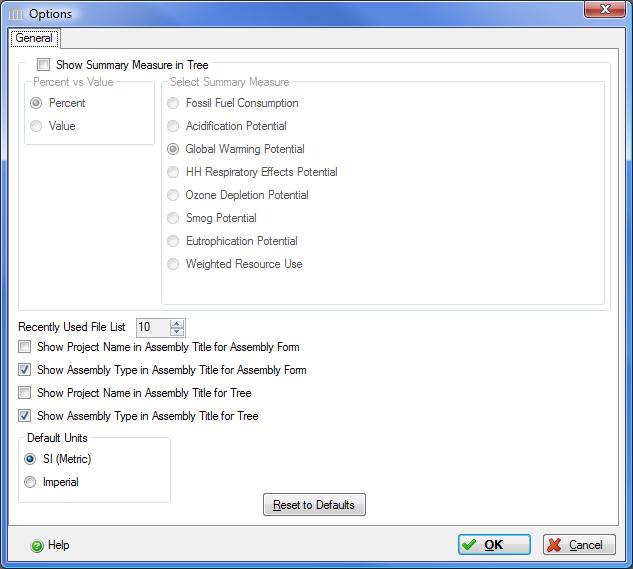
The "General" tab of the "Options" dialog provides the user with the opportunity to set some application behaviour preferences.
The available options include:
- Show Summary Measures in Tree
-
The Pavement LCA Tree Control Window may be configured to display one of the summary measures for a project as either a percent or actual value for the embodied effects. The embodied effects are due entirely to project assemblies with no contributions due to by the project Roadway Operating Energy.
Check the "Show Summary Measures in Tree" checkbox to enable this feature.
Percent vs Value- Select either "percent" or "value" to choose whether the application will display one of the eight summary measures for a project as either a percent or as an actual value.
Note:This setting can be over-ridden for a selected project using the "Select Percent or Values on Tree".
Select Summary Measure- Select one of the summary measures from the list of "Summary Measures".
Note: This setting can be over-ridden for a selected project using the "Select Summary Measure for Tree".
Available Summary Measures include:
- Fossil Fuel Consumption: selecting this item displays "Fossil Fuel Consumption" for each item in the Tree Control Window as either a percent of the project or as an absolute contribution to the project.
- Acidification Potential: selecting this item displays the "Air Acidification" index for each item in the Tree Control Window as either a percent of the project or as an absolute contribution to the project.
- Global Warming Potential: selecting this item displays the "Global Warming" index for each item in the Tree Control Window as either a percent of the project or as an absolute contribution to the project.
- HH Criteria: selecting this item displays the "Human Health Respiratory Effects Potential" index for each item in the Tree Control Window as either a percent of the project or as an absolute contribution to the project.
- Ozone Depletion Potential: selecting this item displays the "Ozone Depletion" index for each item in the Tree Control Window as either a percent of the project or as an absolute contribution to the project.
- Smog Potential: selecting this item displays the "Smog" index for each item in the Tree Control Window as either a percent of the project or as an absolute contribution to the project.
- Eutrophication Potential: selecting this item displays the "Eutrophication Potential" index for each item in the Tree Control Window as either a percent of the project or as an absolute contribution to the project.
Recently Used File List- Here you can enable and set the number of recently used files that the application will remember. The maximum number of files is 10. Enabling this option will result in a list of the most recently opened or saved files being tracked by the application and presented in the "Recent Projects" item in the "File" menu.
Show Project Name in Assembly Title for Assembly Form- Here you can choose to display the project name in the title for the Add or Modify Assembly dialog window forms.
Show Assembly Type in Assembly Title for Assembly Form- Here you can choose to display the assembly type in the title for the Add or Modify Assembly dialog window forms.
Show Project Name in Assembly Title for Tree- Here you can choose to display the project name in the assembly title in the Tree Control Window.
Show Assembly Type in Assembly Title for Tree- Here you can choose to display the assembly type in the assembly title in the Tree Control Window.
Default Units- Here you can set the default units of measure as either "SI" or "Imperial". Changing the default units here will not override the Units of Measure settings for open projects or any of the assemblies within open projects, but will establish the default Units of Measure for any projects or assemblies that are subsequently added.
Reset to Defaults- Here you can choose to reset all application properties and options to their default values.
OK Button- Click the "OK" button to accept and save the current "Options" settings and close this dialog.
Cancel Button- Click the "Cancel" button to discard the current "Options" settings and close this dialog.