Material Mapping Library
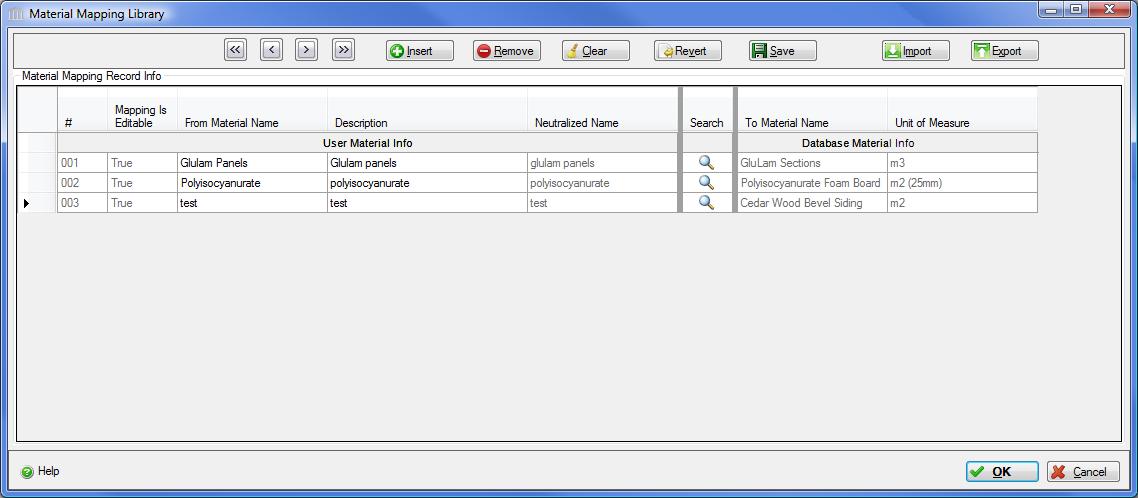
The "Material Mapping Library" utility permits users to permanently capture and manage an unlimited number of relationships using the material names as exported from their CAD (or other) tools and mapping them to the material records for which the Impact Estimator has LCI data.
When a Bill of Materials file is imported and the columns containing BOM data have been mapped, the imported material name is automatically checked against the Material Mapping Library for each imported data row (line). All imported material names that have matches in the Material Mapping Library are automatically mapped, thereby reducing the effort and time that the user spends on importing subsequent project bill of materials files.
- Manage Material Mapping Library Records
-
 First Record
First Record- Use this button to navigate to and select the first record in the library form.
 Previous Record
Previous Record- Use this button to navigate to and select the previous record in the library form.
 Next Record
Next Record- Use this button to navigate to and select the next record in the library form.
 Last Record
Last Record- Use this button to navigate to and select the last record in the library form.
 Insert Record
Insert Record- Use this button to insert a new record in the library form.
 Remove Record
Remove Record- Use this button to remove the presently selected record from the library form. This button is only available if the presently selected library record is editable.
 Clear All Records
Clear All Records- Use this button to remove all records from the library form.
 Revert Library
Revert Library- Use this button to revert the form to the most recently saved state. This effectively undoes all changes made since the library was last saved. This button is only available if the there have been changes to the library
 Save Library
Save Library- Use this button to save the library. This button is only available if the there have been changes to the library.
 Import Library
Import Library- Use this button to import a Material Mapping library file and merge the imported records with the current library state.
 Export Library
Export Library- Use this button to export the most recently saved library to the file system.
#- The record number in the library form. This is automatically resequenced when the library form is sorted such that the first record displayed always corresponds to number 1.
Mapping Is Editable- This field is TRUE if the library record was entered by the user (and hence is user defined). If on the other hand, the library record was defined in the database by the Athena Institute, it cannot be edited by the user and this field value will be FALSE. At present, the Impact Estimator does not ship with any library materials in the database, and the Material Mapping Library will be empty (and therefore no FALSE values in this column) until users adds their own materials.
From Material Name- Enter a material name that corresponds to a material that will be mapped to a database material record for which the Impact Estimator has LCI data.
Description- Enter a meaningful material description for the material that will be mapped. By default, it will be the same as the "From Material Name".
Neutralized Name- This field will be a neutralized representation of the value entered into the "From Material Name" field and is not editable.
 Search
Search- Use this button to launch the "Material Search" utility to pick a material record to map the present "From Material Name" to.
To Material Name- The name for the database material record (for which the Impact Estimator has LCI data) that has been mapped to.
Unit of Measure- The unit of measure for the mapped database material record.
- Help Button
- Click the "Help" button to open the Help pop-up window.
OK Button
- Click the "OK" button to accept and save the "Material Mapping Library" and close this dialog.
Cancel Button- Click the "Cancel" button to discard the all changes to the "Material Mapping Library" since the last save and close this dialog.