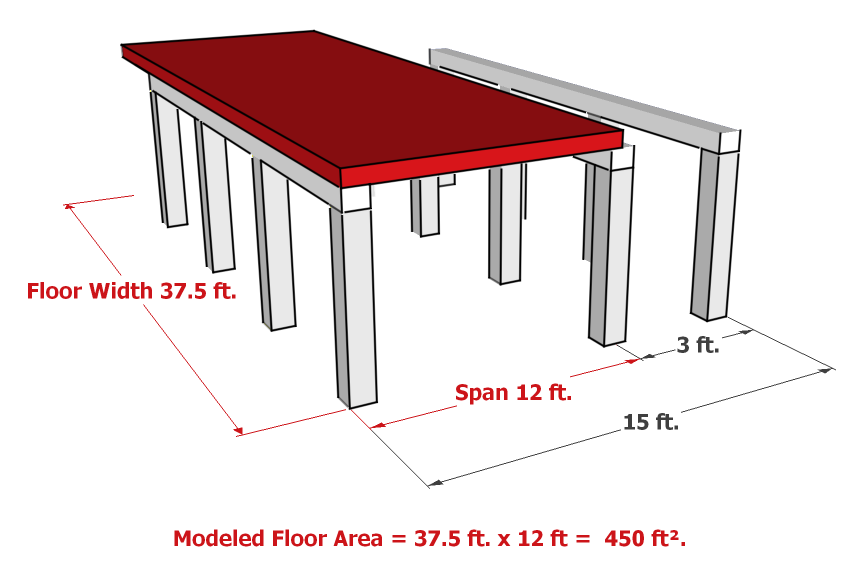Add or Modify an Open Web Steel Joist with Metal Decking Floor System with Concrete Topping
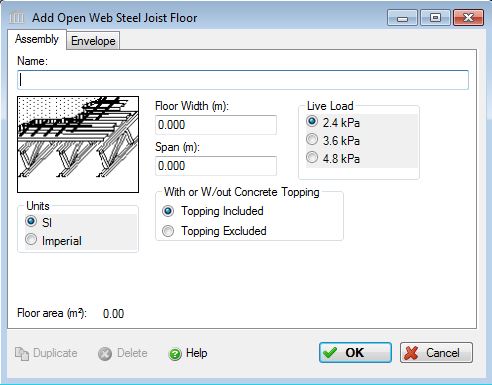 |
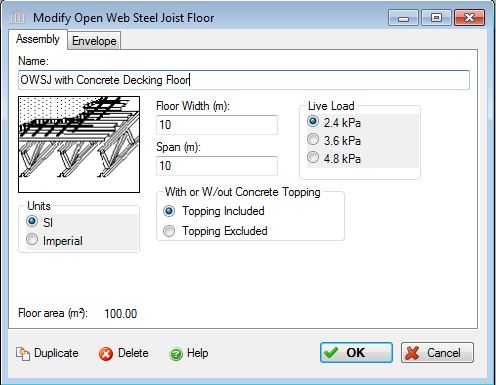 |
This dialog can be used to:
- define and add a "open web steel joist with metal decking floor system with concrete topping" assembly to a project, or
- modify or view "open web steel joist with metal decking floor system with concrete topping" assembly that has been added to a project.
- define an envelope for this assembly.
| Description / Assumptions / Limits | Required inputs |
|---|---|
OWSJ & Steel decking & Concrete topping
|
|
Seismic Note:
There are no seismic adjustments for this assembly.
Field Descriptions:
- Name:
- Enter a name for this assembly. All assemblies within a project must be uniquely named within each assembly group. Names maybe alphanumeric (e.g., floor 1).
Floor Width:-
Enter the floor width in m or ft. The floor width is calculated as follows: Total Floor Area / Supported Span = Floor Width. The user must enter this floor width, in m or ft.
Span:- The Span determines the size of the open web steel joist needed. Enter the maximum span (within the constraints above) of your assembly, in m or ft. i.e.: If an assembly consists of three rows of repeating 5.0 m spans, the user should enter a span 5.0 m and adjust the Floor Width in order to achieve the desired Floor Area.
*See Important Note below regarding Span and Width entries.
With or Without Concrete Topping:- Click a radio button to include or exclude a 89 mm concrete topping over the surface area of the assembly. For commercial assembly
applications it is typical to add a concrete topping to floor levels and to exclude the topping on roof levels.
- Topping Included
- Topping Excluded
Live Load:- Click a radio button to select the live load to be carried by this column and beam assembly system.
- 2.4 kPa (50 psf) represents a typical roof load for a typical office / residential occupancy condition (above the first floor)
- 3.6 kPa (75 psf) represents a typical mechanical/service room loading
- 4.8 kPa (100 psf) would be indicative of heavier floor loads such as assembly areas, balconies/mezzanines, corridors, lobbies/exit areas and storage areas.
Units:- Here you can set the units of measure as either "SI" or "Imperial". Changing the default units here affects only the current assembly but will not override the Default Units of Measure nor the Units of Measure settings for open projects or any other assemblies within open projects.
Floor Area (m2 or ft2) Note:- As a user friendly check, the total floor area calculated by the application (as per the users input) is reported in the bottom left hand corner of the dialog box.
Duplicate Button- Click the "Duplicate" button to create an exact duplicate of the current assembly. The duplicate assembly will be added to the current project. This button is only available when editing or viewing an assembly that has already been saved in the current project.
Delete Button- Click the "Delete" button to delete the current assembly from the current project. This button is only available when editing or viewing an assembly that has already been saved in the current project.
Help Button:- Click the "Help" button to open the Help pop-up window.
OK Button- Click the "OK" button to accept and save the current assembly settings and close this dialog.
Cancel Button- Click the "Cancel" button to discard the current assembly settings and close this dialog.
Important Note:
With Floor assemblies, the critical input is the Span. This should be the maximum span that the assembly will be subjected to, and it will determine the size of the assembly needed. For example, in a concrete suspended slab floor, the span will determine how thick the slab needs to be. The Width is used to account for the total area of the assembly, and may not be the actual width of the assembly. The following Figure 1 shows an actual floor as designed (the yellow floor assembly), and Figure 2 shows how that assembly must be modelled in Impact Estimator (the red equivalent assembly). Notice that the equivalent assembly's width has been changed so the total area of the assembly stays the same, and the span is entered to reflect the maximum span (between the first two rows of beams).
Figure 1
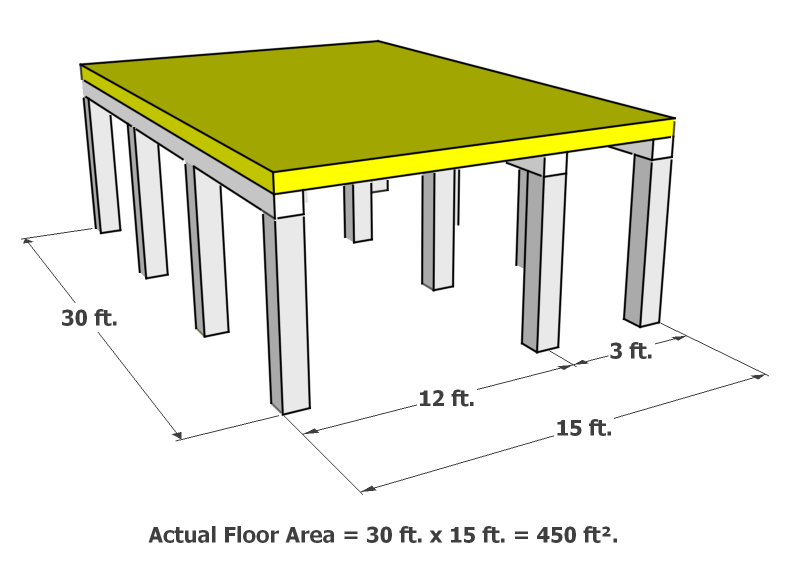
Figure 2