Define an Assembly Envelope
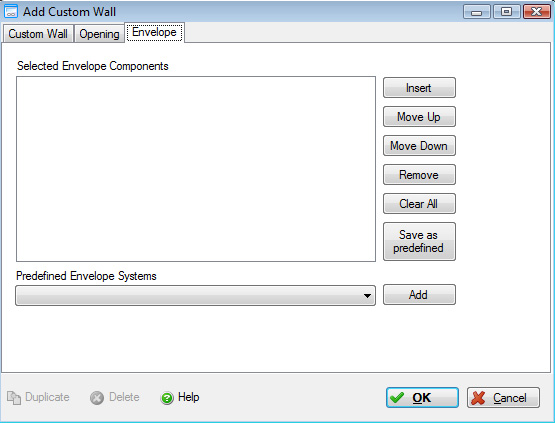
For certain assembly types (i.e., Walls, Floors, Roofs, or Foundations), users can choose to "Define the Envelope" materials. Essentially, the user now specifies the sandwich make-up of the assembly. Each element of the envelope is defined by selecting the "Assembly Group", "Envelope Category", "Envelope Material" and "Thickness" (where applicable).
Please remember that when adding envelope components you are adding individual layers to the sandwich. In the case of a partition wall having painted gypsum board on both sides of the wall, you would therefore need to add gypsum wall board and paint twice.
Some envelopes, such as "Wood Siding, Roofing Systems, and others" are envelope systems instead of individual envelope materials. Although envelope systems will appear as a single entry in the list of "Envelope Components", they will in fact add multiple materials to the "Bill of Materials".
Envelopes can be defined once and reused over and over again across multiple assemblies and projects. Assembly Envelopes can be saved to a library of "Predefined Envelope Systems", by clicking the "Save as predefined" button. Similarly, the complete list of "Predefined Envelope Systems" is available to all assemblies. "Envelope Components" can be added from one or more "Predefined Envelope Systems" by selecting a predefined envelope system from the drop down list, then clicking the "Add" button.
Field Descriptions:
Insert a new envelope component- To insert a new envelope component into the "Selected Envelope Components" list that defines the current envelope system, select the "Insert" button. This will open the "Select Envelope Material" dialog.
Change the Layering Order for an Envelope Component- When more than one envelope component has been added to the envelope system, you can change the layering order of the individual components by selecting an envelope component and clicking the "Move Up" or "Move Down" buttons. Changing the layering sequence has no impact on any of the results calculated by the Impact Estimator. This feature has been added in preparation for a possible future feature for exporting export envelope data to energy simulation tools that will have different results depending on the specific envelope component layering order.
Remove an Envelope Component- To remove an envelope component from the envelope system, select the envelope component that you wish to remove, then click the "Remove" button.
Clear button - Remove all Envelope Components- To remove all envelope components from the envelope system.
Save as Predefined Envelope System- To save the envelope system to the library of "Predefined Envelope Systems".
Select a Predefined Envelope System

- If you have defined one or more "predefined envelope systems", you can use this select box to choose from the list of envelope system that you have previously created.
Add Button- If one of the envelope systems has been selected from the list of "predefined envelope systems", clicking this button will add the envelope materials (belonging to the selected envelope system) to the envelope sandwich for the current assembly. The envelope components are copied from (not linked to) the selected predefined envelope system. Future changes to the copied predefined envelope system will NOT be reflected in the assembly list of envelope components.
OK Button- Click the "OK" button to accept and save the current "Assembly" and close this dialog.
Cancel Button- Click the "OK" button to discard all changes to the current "Assembly" and close this dialog.
Note: If there are unsaved changes, you will be asked whether you still want to close the form.