Select a Material from the Database
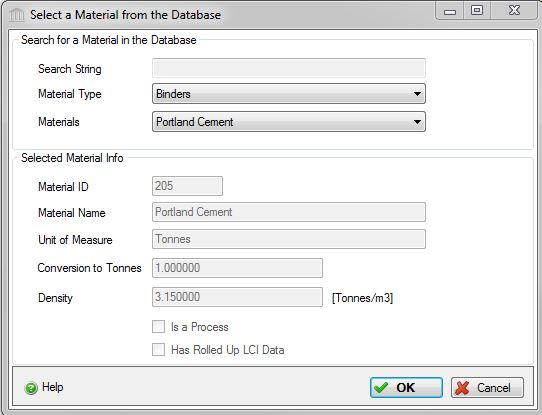
This dialog is used to search for a material record from the database.
The selected material is returned to the dialog that launched this dialog.
This dialog can be used to add the selected database material to a custom product.
Note:
The "Materials" selection drop box only contains a list of "raw" component materials that have LCI data and does not include user defined or database "composite" custom products.
Field Descriptions:
Search String:- You can type a material name or a partial name to filter the list of materials that will appear in the Materials box below.
Material Type:- Click this selection box to view and select a material type from the list of available material types. This will filter the list of materials that will appear in the Materials box below.
Materials:- Click this selection box to view and select a material from the list of available materials. If the two boxes above are left blank, all available materials will be listed. To filter this list, use the Search String or Material Type boxes above.
Material ID:- This box will display the material ID number of the selected material from the database. The user cannot edit this data.
Material Name:- This box will display the material name of the selected material from the database. The user cannot edit this data.
Density:- This box will display the material density of the selected material from the database. The user cannot edit this data.
Compacted Density:- This box will display the material compacted density of the selected material from the database. The user cannot edit this data.
OK Button:- Click the "OK" button to accept the current material. The new "Component Material" will appear at the bottom of the list of "Components" in the "Custom Product Record" parent dialog. The dialog box will remain open so the user can add additional materials to the product record
Cancel Button:- Click the "Cancel" button to close the "Select a Material from the Database" dialog when you are finished adding components to the "Custom Product Record".
Note: If there are unsaved changes, you will NOT be asked whether you still want to close the form.